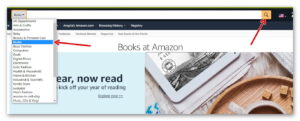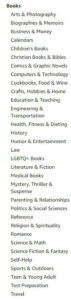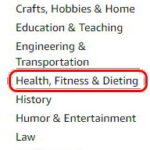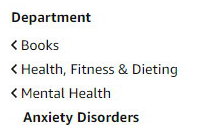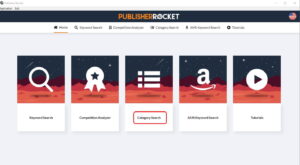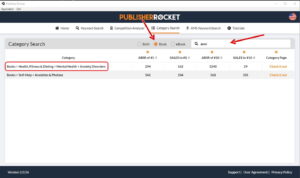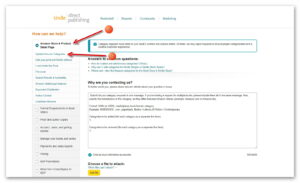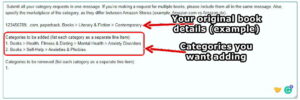When you upload a book, please select 2 categories that are as relevant as possible. If you try to add it to an irrelevant category, you risk your book being rejected.
However, the categories displayed on the upload page are limited; there are literally thousands of categories and they all can’t be displayed here. However, there is a way to add your book to extra categories.
First of all, you need to find the categories you want. You can do this by simply selecting ‘Books’ from the Amazon search bar and then just clicking ‘Search’:
On the left of the books section, you can begin searching the categories, going deeper as you need to:
For example, if I wanted to upload a planner dealing with anxiety, I’d search these categories:
That will take me to this:
So my new category would be:
Books > Health, Fitness & Dieting > Mental Health > Anxiety Disorders
Do this for all the categories you want. You can add more than 10, but I wouldn’t as Amazon could consider that spamming.
This is the best, free way to search for new categories. However, for a much faster and more efficient way, you can use KDP Rocket (affiliate link):
Make sure just ‘Books’ is selected, and start typing. Once you have a few letters, the relevant categories will show:
Once you have a list of categories, you can add them to your book upload by contacting Amazon support:
https://kdp.amazon.com/en_US/contact-us
Select ‘Amazon Store & Product Detail Page’ from the left, and then ‘Update Amazon Categories’:
Fill in the form as they show you:
Once you’ve submitted your form, you just need to wait until you hear back from them. They are usually good and you should hear from them within a day or two.
Please be careful about which categories you select. I had mine rejected, even though I was convinced it was in the correct category, but sometimes it depends on the agent that deals with your request. If you think they are wrong, you can always try again.