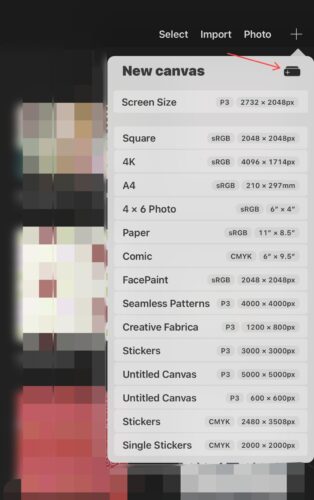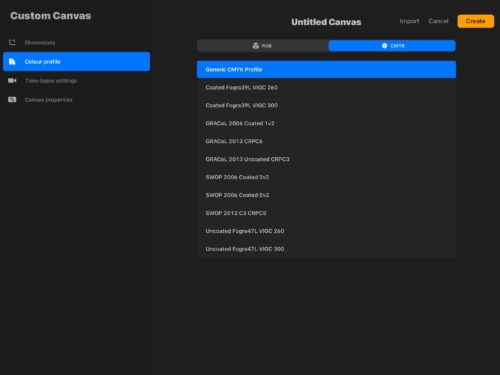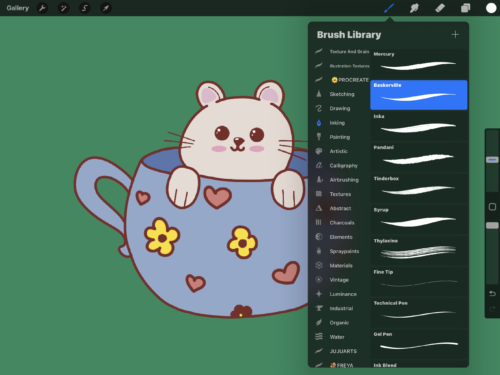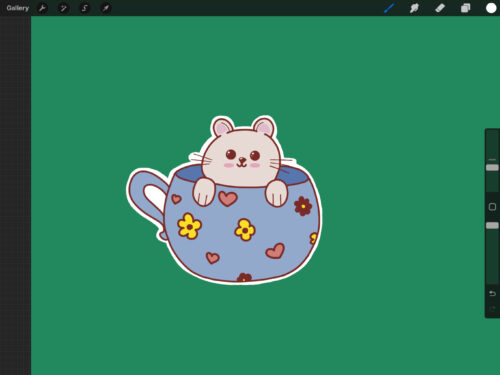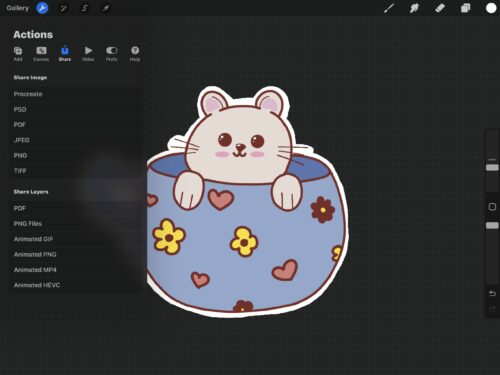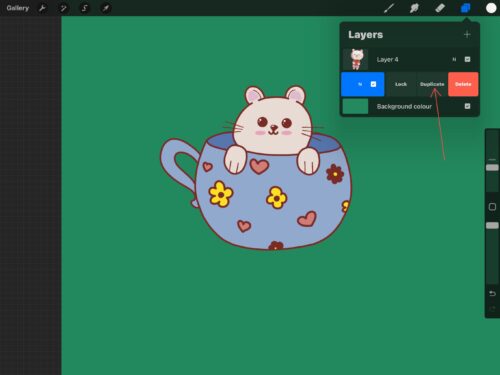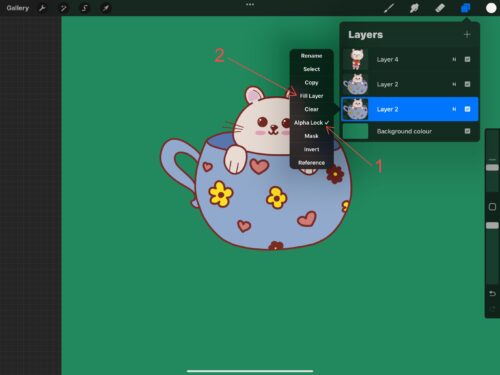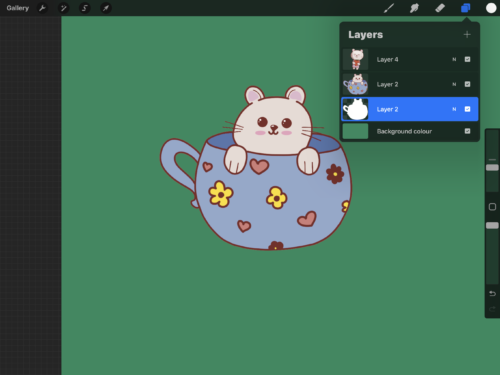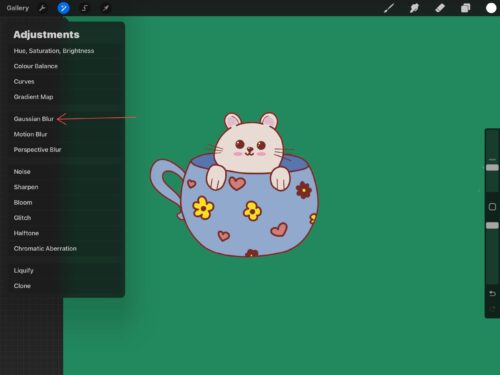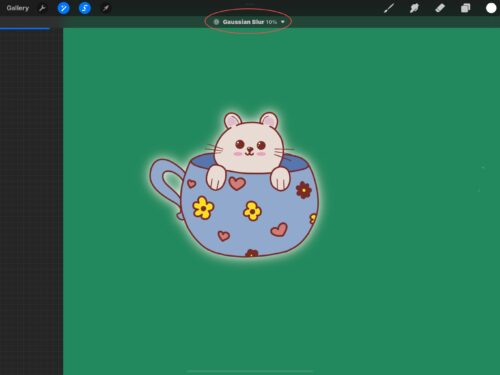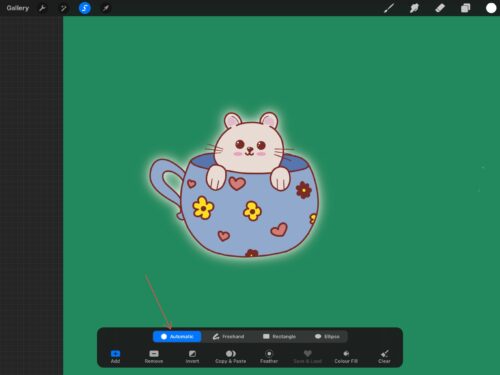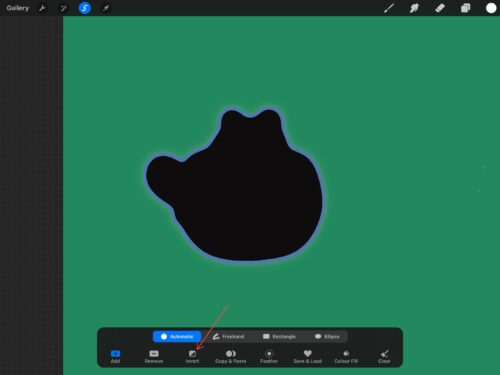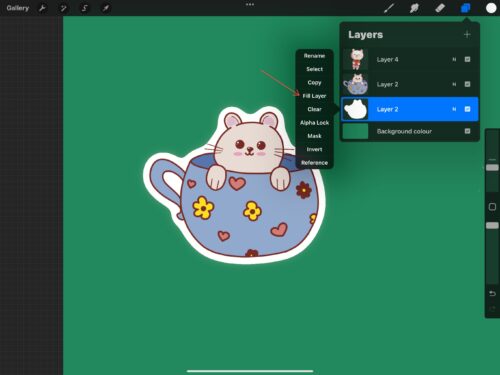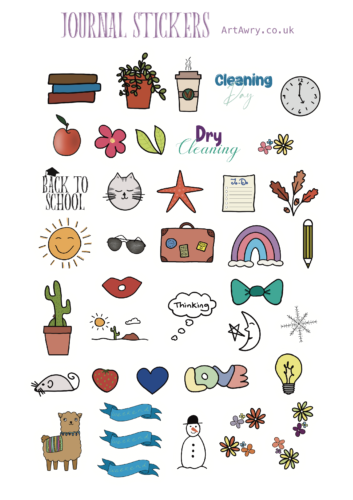I say Procreate, but actually, any drawing program would do if you know how to use it.
Procreate is for iPad only, you can’t get it for Windows or Android devices. It’s one of the most popular drawing apps and is very cheap to buy.
Even if you can’t draw yourself, you can still use images and illustrations that you download yourself, as in the previous lesson. The only difference is that there are two ways to create the outlines. You can either draw around the image yourself or use a more accurate method.
Before you begin, if you are going to be physically printing your stickers, you should create a canvas with a CMYK colour profile:
Add the dimensions you want and then select the colour profile:
Method 1:
Either draw or download an image you want to use. This is not a beginner’s Procreate tutorial, so I’ll assume you know how to do this already. 🙂
Create a new layer beneath the image you want to outline:
Select a brush with as little texture as possible and use white:
Carefully outline the image using the brush size of your choice. As you can see I don’t have a very steady hand so I prefer the second method!
After, you can turn off the background and save the image as a transparent PNG file:
Method 2:
This method has a few more steps, but it’s worth it, in my opinion. First you need to duplicate the layer that you want to have a border. Then you need to select the layer below and click it to select ‘Alpha lock’:
Then you need to fill the layer with white and click ‘Alpha lock’ again to disable alpha lock:
Go to the adjustments icon in the top-left corner and select ‘Gaussian Blur’. I find I get best results when I set it to around 10. You can use your finger or your Apple pencil to slide across the screen until you can see the blurred edge. Don’t worry, it won’t stay like this!
Next, you need the selection tool, making sure ‘Automatic’ is selected:
Slide across the screen again until you are happy with the width of the border, and then click ‘Invert’:
As before, fill the layer with white, and Bob’s your uncle!
Once again, you can sell individual stickers or fill a sheet with them. I usually save the background as transparent, but that’s up to you: